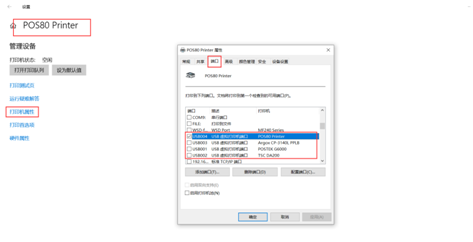Loading... Please wait...
Loading... Please wait...Blog - Print self-test
How to fix a POS printer not printing
Posted by Microtrade Australia on 21st Apr 2023
How to fix a POS printer not printing
- 1,Print self-test page to check the configuration.
- How to print the self-test page from Thermal Printer?
- 1) Make sure the Thermal printer loaded paper roll correctly.
- 2) Power OFF the pos printer,Press down【FEED】button and hold on, then power ON the pos printer,wait 2 min, release the 【FEED】Button, the printer will print a self-test page.
- If the printer can print self-test page, that means the POS printer is working, this issue not come from Printer. And also you can check some configuration on the self-test page. That will be more easy to find the issue.
- 2, Troubleshoot the hardware of the POS printer.
- After confirmed the printer itself not problem, then we can check the Communication problem,
- Frist, We can try to change other USB Port to connect with Pos Printer,If your computer can find the new hardware and a thermal printer icon like Below photos. Your printer’s usb communication not issue. Otherwise, you need to change an new USB cable to try.
- 3, Reinstalled the pos printer drivers and check the right port.
- After check above issues, basically, the problem is come from Drivers not installed correct or the port select not correct.You can try to reinstall the drivers, notice when you installed the drivers, you need to check the right usb port. such as below photos.
- If you don’t want to reinstall the driver again, you also can choose the right usb port on the printer driver property to select right port, that also can fixed your issue.