 Loading... Please wait...
Loading... Please wait...Setting up Receipt Messages
Posted by Microtrade Australia on 15th Sep 2022
Setting up Receipt Messages.
In M-POS Point of sale you can set various messages on the receipts to include things Like ABN, Website address, Contact details, you can also include information other information as either header of footer notes.
From the Main Control screen select Manager, then Settings and then Receipt messages. The following image shows the screen that you should be presented with.
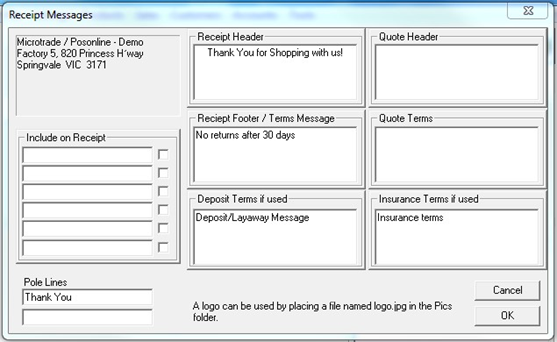
The Business name and address in the top left corner is not user modifiable, it is hard coded into the program for licensing purposes so that the software can only be used in one business. To get any changes made to this information you will need to make a written request to sales@microtrade.com.au detailing the reason why you want the details changed and also what the requested changes are. Each request will be reviewed based on the information given.
Include on receipt fields.
These fields are used to adding information to the business name and address. If you wish to add and ABN number for instance you would add it to one of these lines and then tick the check box to the right of the field. The information entered will not appear straight away, you will need to click ok which will close the page and then you will need to reopen it to see the changes you have entered. See below
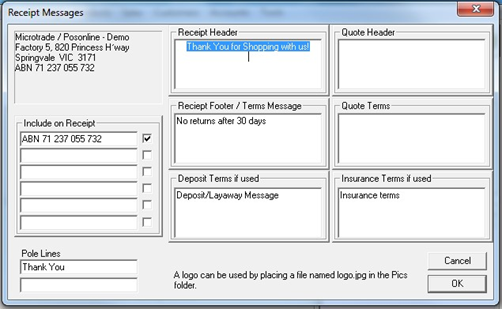
The other fields are self-explanatory just type the information that you require and select ok to update the information in the program.
If you have the optional pole display on the system you can also set a message to show you customers at the end of each transaction. Type what you require in the pole display fields and it will show on the display you have installed.
