 Loading... Please wait...
Loading... Please wait...Daily Reconciliation. (Z-Out)
Posted by Microtrade Australia on 15th Sep 2022
Daily Reconciliation. (Z-Out)
The Daily reconciliation function is for making sure that the amount of money in the till is the same as the amount that the system says that it has received since the last Z-out. Totals on the Z-out screen are not what has been taken during the day but in the complete time frame since the last Zout. Z-out should be done whenever the cash drawer is emptied as this will give the best chance of the figure matching. If a Z-out is done daily then the figures will reflect the cash daily totals, If Zouts are done on a 7 day period then the totals will reflect cash taken within those 7 days.
Note once a Z-out has been completed then the sales totals on the Z-out screen are zeroed.
The Z-out screen can be access from the sales screen or the reports area. From the sales screen you can select tools and then z-out, you can also use the keyboard shortcut CNTRL+R
The following image is from my test system and as you can see from the date at the top of the screen I rarely do a Z-out. This dates indicated the time frame the Z-out is being completed for. As per the image the date range for the Z-out will be for the time period… July 29th 2013 to the current date.
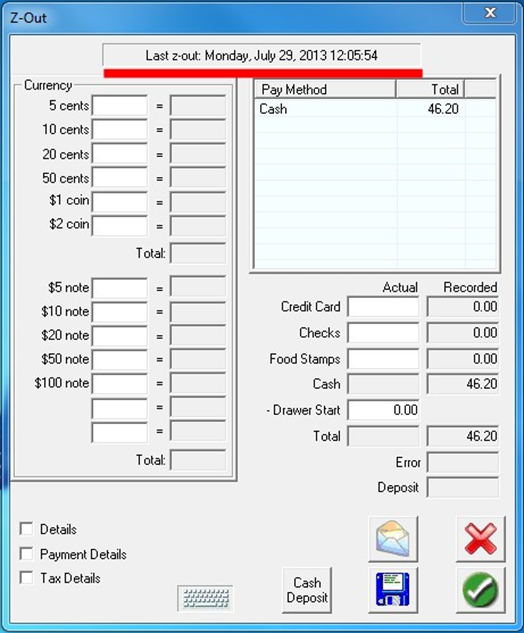
This page is simple to fill out. As you can see in the above image you have all the denominations of coins and notes that you will find in your till. You simply need to count each of these denominations and enter the number of each in the appropriate field. I.E if you have 10 5 cent pieces you would enter 10 in the 5 cent field and PowerPos will then work out the correct value of these coins, See below.
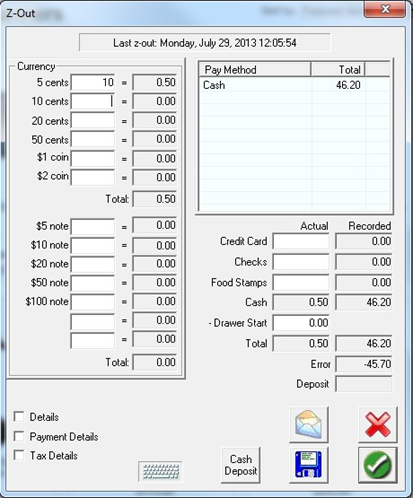
As you work through the denominations you will note that near the bottom right hand side of the screen that there is a field labeled Error. This field tells you if there is a discrepancy between what is in the till and what the system believes should be in the till. I other field should be entered and that’s the Draw start figure. This is the float that you start the day with and since you are counting all the money in the till this figure needs to be taken into account as it’s not part of the daily sales figures.
Once you have completed all entries and you are happy that the till balances you have a number of options before you exit this screen. These are…
A)You can email the figures to someone. (You will need to complete the mail setup before this can be done.)
B)You can save the details to a text file for later use.
C)You can simply save the information by clicking the green tick. (This will create a record of the reconciliation that can be viewed in the reports area at a later time.)
D)If you don’t wish to save any of the information you can click the red X and this will cancel the operation and not record anything and you will get a warning message that no reconciliation has been done.
Note that the daily reconciliation screen can also be accessed but going through the Manager screen, then selecting the reports button, then the payments section and finally Daily reconciliation. Also note that the option above the Daily reconciliation in this area is the Z-out History option that allows you to access and view previously completed reconciliations by date completed.
