 Loading... Please wait...
Loading... Please wait...Creating a Purchase Order.
Posted by Microtrade Australia on 15th Sep 2022
Creating a Purchase Order.
The program is capable of creating purchase orders for any stock that you have in the system.
There are some criterion to making the purchase order creation easier, these are..
a)Product should have an order point set.
b)Product should have an Order Qty set.
c)Products should have a supplier(s)
See the relevant sections of this document for setting up products and suppliers.
To create a purchase order, from the Main Control screen select Manager, Accounts and then New Purchase Order. The following screen will be displayed once this is done.
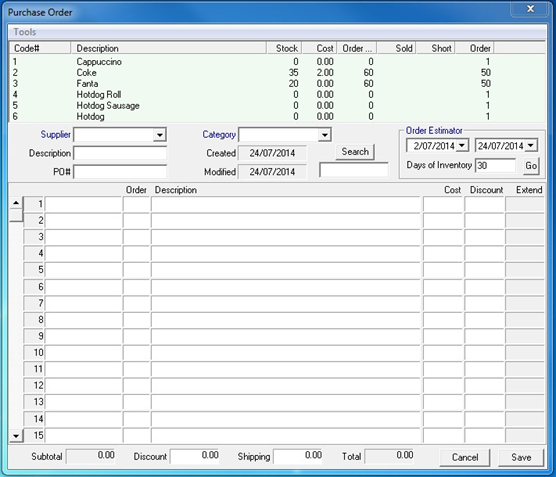
At the top of the screen you can see the products in the system and below that area you can see that there are some fields which help you search for products that you need to order.
The simplest method to create a new Purchase order is to select a supplier from the Supplier field, this will now display the products available from that supplier, you can then select Tools in the top left corner and then select Build from Re-Order levels.
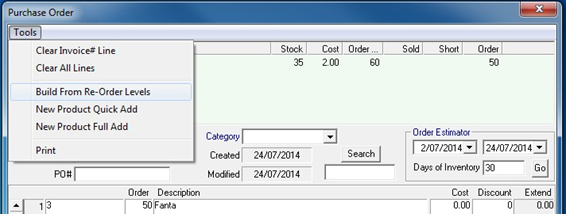
You will see that this will populate the purchase order with any item that has a stock quantity below the order quantity point. In this example the product Coke has a stock of 35 and an order point of 60. If you have set the order quantity field and in this case the order quantity is set to 50, the program will automatically set the order quantity. If you have not set the order quantity field you the system will work out the difference between the current stock level and the order point and set this figure as the order quantity. Note that you can overtype Order quantities and Cost prices if you wish to do so.
If you do not wish to use the automated process you can locate the items you wish to include on the purchase order and then click on them to add.
After you have the items you require on the purchase order you will need to enter a purchase order number in the PO# field and Print the purchase order byt selecting Tools and then print. Once you have printed the purchase order you need to click Save to save the order.
If you need to go back and edit the purchase order for any reason you will need to, from the Main Control screen select Manager, Accounts and then Find Purchase Order.
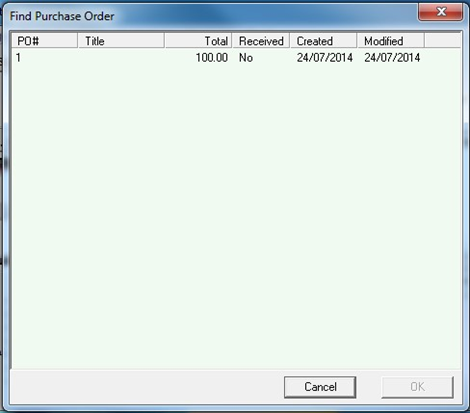
A list of Purchase orders will be displayed.
