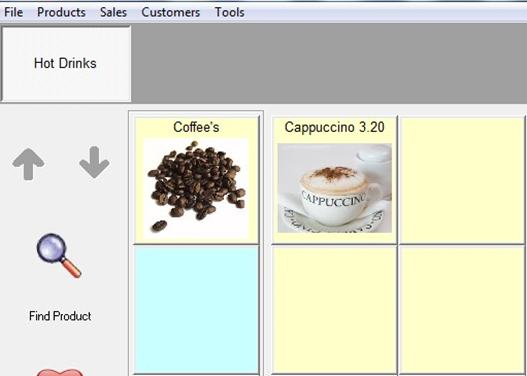Loading... Please wait...
Loading... Please wait...Adding Pictures to Categories.
Posted by Microtrade Australia on 15th Sep 2022
Adding Pictures to Categories.
Categories can also display images, the process to add an image is very similar to adding a picture to a product button. Unlike adding an image to the product button, you are unable to search the web from within the category screen nor are you able to navigate to the pics directory and select a file. You will need to have the image that you wish to use in the pics directory before you start this process and you will also need to know the exact file name and extension of the image you wish to use. Please note that if you get the name of the image wrong in any way, the image will not be displayed on the sales screen.
You will need to click the Manager button on the Main Control screen, then Products and then Category. The following screen will be displayed.
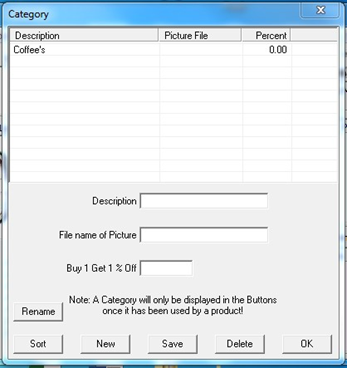
For this example I am going to use and image called beans.bmp to add a picture of some coffee beans to the Coffee’s category. I have already saved the file to the pics directory.
Click on the category you wish to add the picture to and it will appear in the description field at the bottom of the screen,
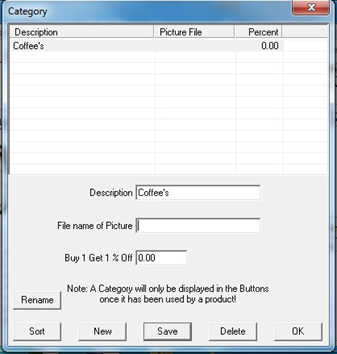
Enter the name of the image you wish to use in the File name of Picture field and click Save.
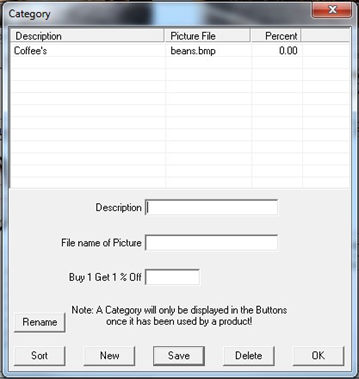
You can see in the above image that the category Coffee’s has been save and the picture file beans.bmp is now listed as its image.
You can close the windows now and go back to the Sales screen to view the results of your labor.